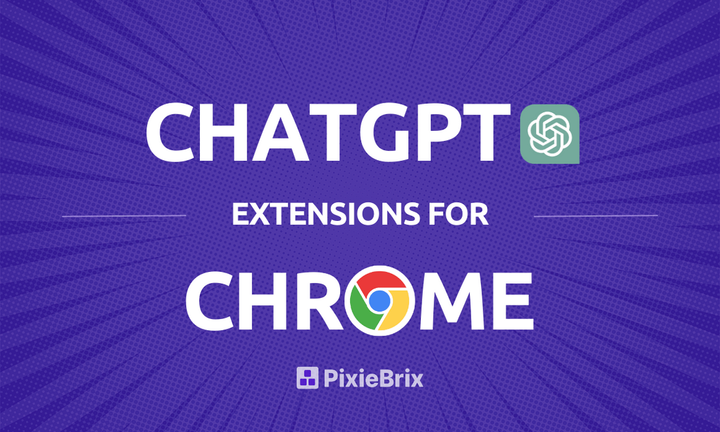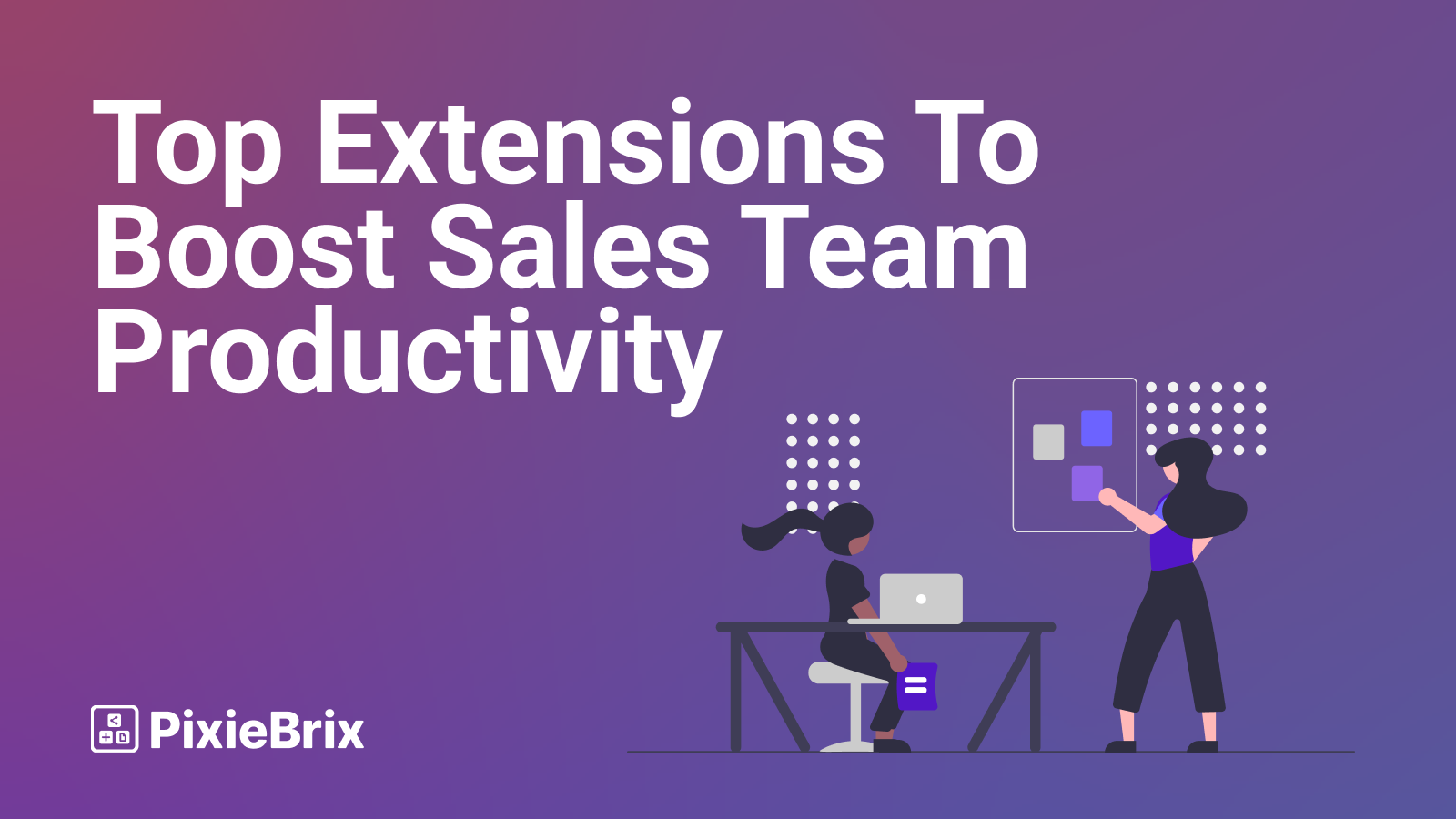The 8 Best Tools to Customize Chrome
Studies show that decorating your workspace can positively impact your mood and even make you around 25% more productive. Is the same true when you customize Chrome?

Studies show that decorating your workspace can positively impact your mood and even make you around 25% more productive. Much like a cherished family photo and the beloved plants on your desk, using specialized tools from the Chrome web store to customize Chrome can help you reap similar rewards.
From Chrome extensions that provide you with daily motivation to custom tab organizers, here are eight of the top tools for personalizing your web browser.
Customize Chrome Your Way With PixieBrix
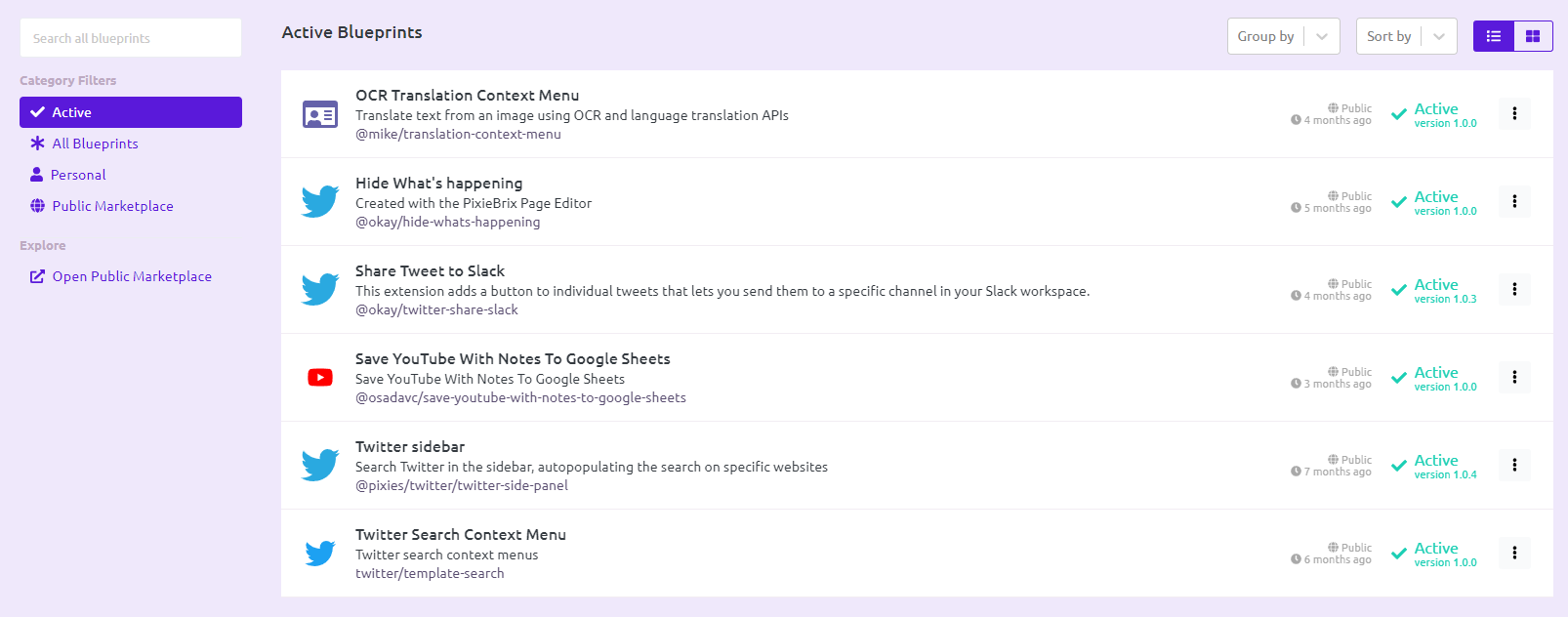
Is there a better way to customize Chrome than with something you built yourself? With PixieBrix, you’re able to personalize your browser by creating your own enhancements.
PixieBrix has a marketplace of building blocks — or “bricks” — that you can combine to create custom integrations and workflows right in your browser. These can interact with any website you visit so you’re able to truly customize Chrome to your needs. Bricks aren’t the only way you can use PixieBrix, though. With mods, you get pre-built enhancements you can roll out in just a few minutes. Here are just a few examples:
- Add ChatGPT results to your Google search
- Search Youtube through a sidebar you can access from any website
- Quickly translate any text through a sidebar
These are just a few of the many mods you’ll find on the PixieBrix marketplace. While these allow you to customize Chrome, you’ll also find enhancements for all sorts of tools and websites, from Twitter to Notion and Trello.
Momentum: Customize Chrome with Extra Motivation
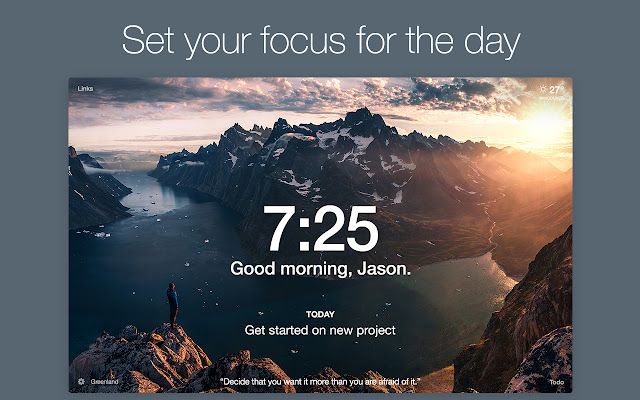
If you get overwhelmed or distracted with the bookmarks that appear when you first open Chrome every day, Momentum offers a beautiful solution as a chrome bookmark manager.
This extension customizes Chrome with a calming image every time you open it so you can take a breath before diving straight into your work. In addition to a stunning photograph, you’ll see a personalized welcome message with an inspiring quote, and the current time and weather for your location.
To help with your productivity, Momentum will also display a to-do list, links and bookmarks, and an area for you to write down your main daily focus. In this way, it feels as if you’re interacting with and using a browser that was made just for you.
Toby: Customize your Chrome Tabs
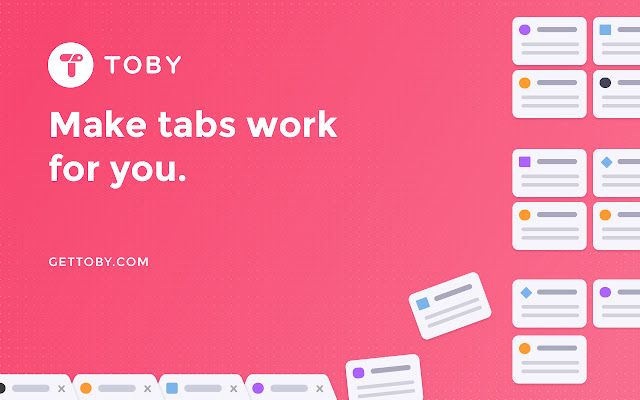
Your approach to browser tabs is a very personal thing. Maybe you love to collect as many as possible and can’t imagine closing a single one. Or maybe you take a more minimalist approach with only a couple open at a time. Either way, Tobe is an extension that lets you customize Chrome by managing your tabs in a way that makes the most sense for how you work.
With Toby, you’re able to categorize and organize your tabs in custom collections and visual lists. Just like you have a personalized system for organizing your home, Toby enables you to organize your tabs according to a custom system. The best part? The Toby extension lets you search and locate your tabs by typing just a few characters in the search bar whenever needed.
By personalizing the way you organize your tabs, Toby promises to save you time spent switching between any number of tabs. According to their description page, a survey of Toby customers found that the extension saves each user up to 8 hours per week — or the equivalent of around 48 days per year.
Super Dark Mode
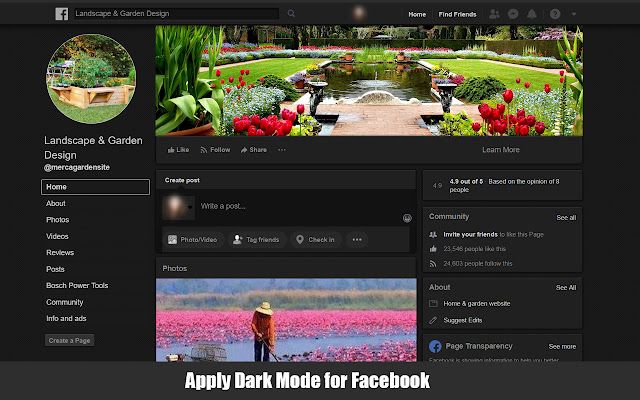
If you struggle with distractions while doing your work, the Dark Mode browser extension might be able to help.
With Super Dark Mode, you can apply dark mode to any website you visit. You can customize Chrome with exact colors, but essentially this feature darkens the backgrounds and lightens the text so that contrast is increased and visual clutter is decreased.
Many user reviews share that using this Chrome extension has helped with their eye strain, fatigue, and screen-related headaches, which makes it a great option for those with similar concerns. Additionally, applying it to the sites you visit on your web browser is said to help lower power usage and increase focus.
Bookmark Sidebar: Customize Chrome Bookmarks Even More
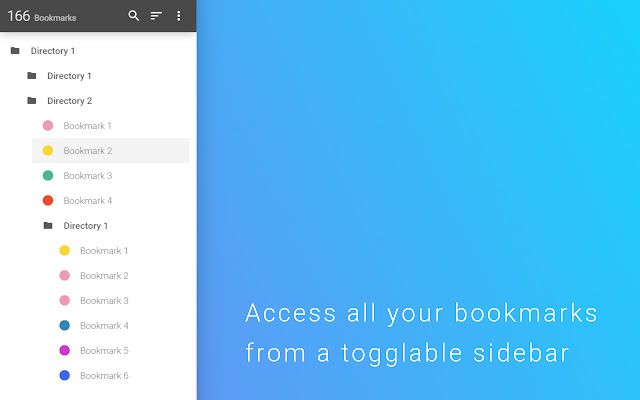
Bookmark Sidebar is a popular, thoughtfully-designed extension and bookmark app that allows you to customize your Chrome experience thanks to a toggle-able sidebar of your favorite sites. The perfect way to learn how to save bookmarks in Chrome or learn how to bookmark on Mac.
With Bookmark Sidebar, the best bookmark manager, you can create and organize your bookmarks from a customizable menu that is accessible no matter what website you’re visiting. You can:
- click to reveal or hide the sidebar
- drag and drop to organize or rearrange your smart bookmarks
- automatically check for broken or updated bookmark URLs
- and customize your experience with a number of different and ever-expanding settings and options
- bookmark organization
After you install Bookmark Sidebar, the extension takes you through a simple setup that allows for even more customization. You’re able to choose the side of the screen you’d like your sidebar to be, whether you want a light, dark, or automatically-shifting color scheme, and how you’d like to open your sidebar (ie. left mouse click, hover, etc.). Once you’re set up you can change the appearance with color palettes, themes, typefaces, the size of your sidebar, and much, much more. If you want access to even more customizable features, the developer offers a pay-what-you-think-it's-worth Premium version of the extension. This is one of our favorite bookmarks manager.
BlockSite: Customize What You Avoid in Chrome
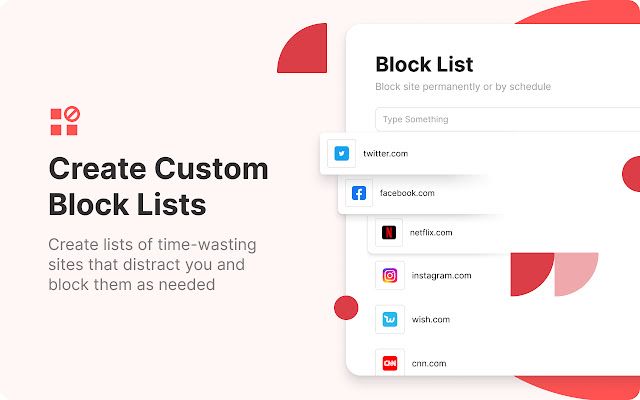
Our personal online experiences are impacted by what we don’t see as much as what we do see. For example, if you’re trying to write a financial report yet somehow keep seeing the Twitter homepage, chances are your productivity isn’t as high as it could be.
With the BlockSite browser extension, you’re able to customize Chrome by blocking access to specific websites. This could be for productivity purposes or privacy reasons.
If your main concern is productivity, BlockSite offers a number of key features exclusively for this purpose. You can schedule site blocks (for example, set it so that you can’t access YouTube between 9am and 5pm on Mondays), activate a Stay Focused extension that blocks distracting sites, or use Focus Mode with their built-in Pomodoro timer. BlockSite also syncs with your mobile device so you can manage your site usage across multiple access points.
Plus, BlockSite features a customizable “Blocked” page where you can choose your own image and copy that will appear whenever you or anyone else on your device attempts to access a blocked site.
ReScroller: Customize Chrome Scrollbars
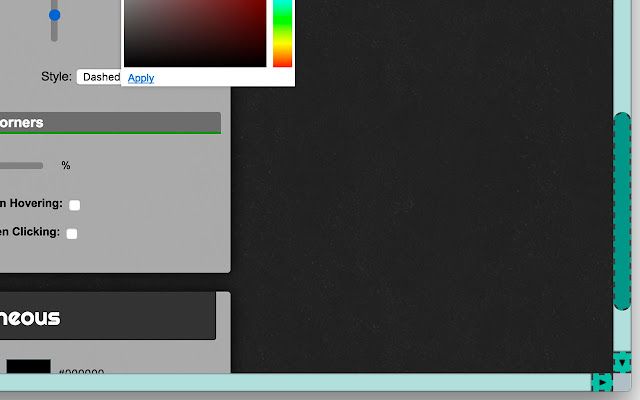
Sometimes even the smallest changes can make an impact on your day-to-day life. For example, using the ReScroller extension to customize Chrome.
The ReScroller extension lets you customize the look and feel of your scrollbar while browsing websites by adding shadows and borders in your choice of colors, changing your background colors and images, changing the size of your scrollbar, or even removing the scroll buttons altogether. If you’d like to personalize the style of your scrollbar even more, you can write custom CSS to manually create your ideal user experience.
If you’re ever on a site where you’d like to revert to the default scroll bar, you can simply switch ReScroller off or add the site to your block list (so you don’t have to turn it off every time you visit a certain page).
CrxMouse Chrome Gestures
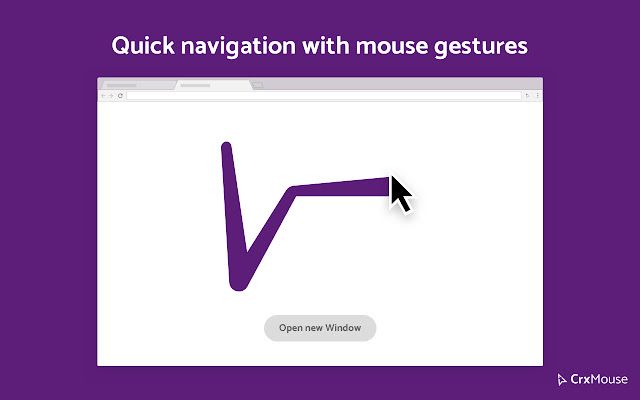
While many browser personalization tools help you customize the look of your web experience, CrxMouse Chrome Gestures (CMCG) impacts the functionality of your time online.
With CrxMouse Chrome Gestures, you’re able to help boost efficiency by customizing Chrome to your needs. For example, if you’re on a site and want to open a link, you can click and drag your mouse left to open the link in a new tab automatically. Or, you can scroll down a page by clicking and drawing your cursor down. These click and drag gestures also let you return to the previous page (giving your ‘Back’ button a break), or save an image.
In addition to their built-in gestures, you’re able to create custom mouse actions to fit the way you work. For example, if you often visit the Asana website, you could create a mouse movement that will take you there instantly.
Keeping things personal
There are a ton of tools that let you customize Chrome, offering a number of innovative features to help with anything from reducing eye-strain to boosting productivity. With the average internet user spending about seven hours online every single day, chances are you’re using your web browser for a good chunk of that time. By making even the smallest improvements with the personalization tools above, you can make a big difference in your overall web browsing experience.