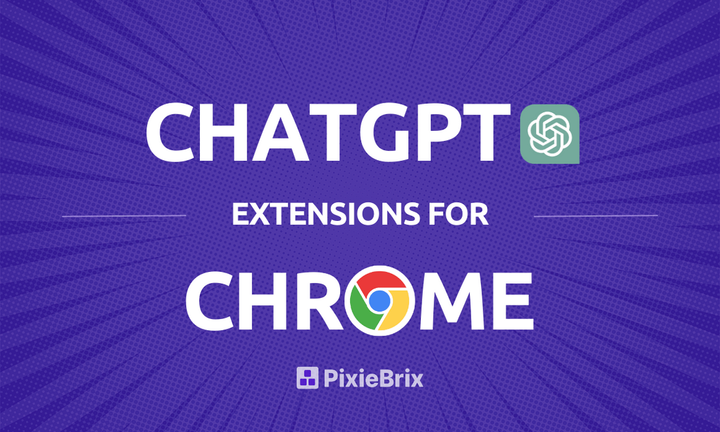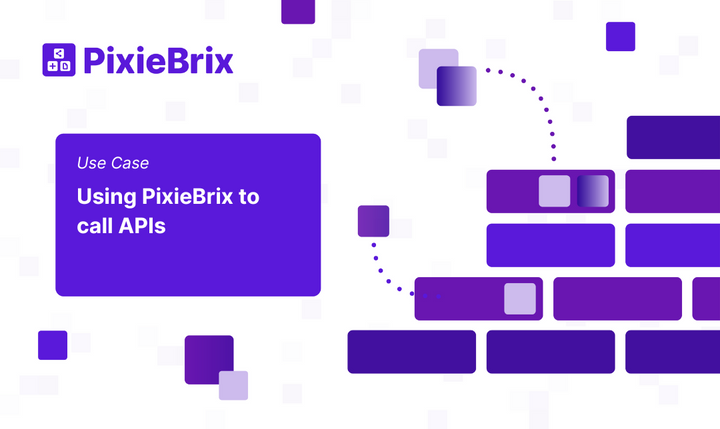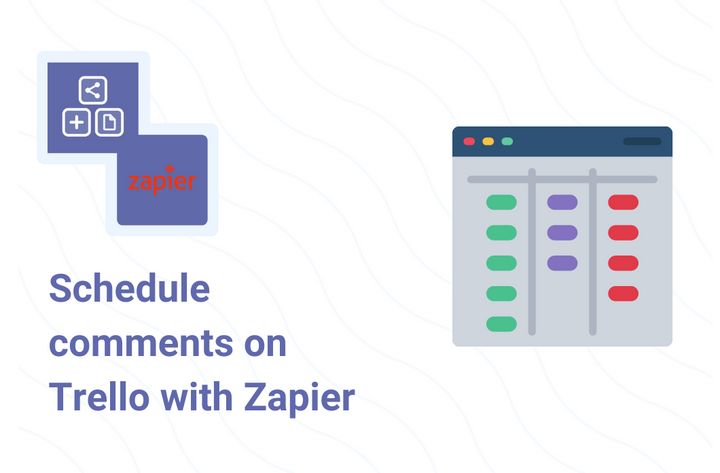PixieBrix Actions I Use Every Day on the Growth Team
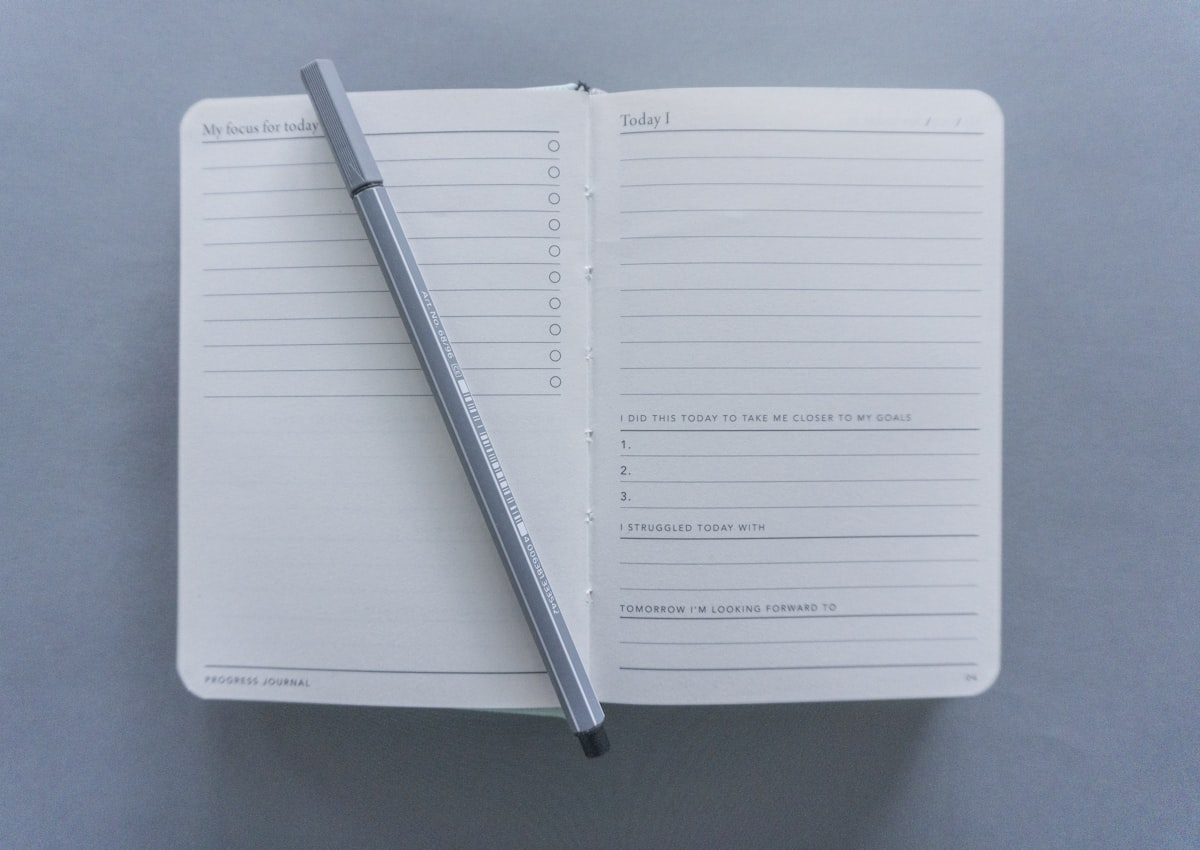
In this post I’ll share several ways I use PixieBrix everyday to eliminate repetitive tasks. All together, these give me back about an hour every day to focus on building our user base.
I hope these give you some ideas to help you get started!
Searching Sales Prospects on Social Media
When performing market research, I spend a lot of time sifting through websites, reading articles, and digging into details that matter most. Whenever I come across a new company or person, I’ll look them up on LinkedIn, Twitter, or Reddit.
Before PixieBrix, each search required 5 tedious steps: opening a new tab in my browser, navigating to the site, pasting the search term, configuring the search parameters, and finally clicking “search.” As someone who is constantly prospecting, this repetitive process was taking up way too much of my time.
With PixieBrix, I can trigger these searches from the context menu with a single click. To do this, I just highlight the search term, right-click, and choose the search I want to run.
Here’s a screenshot of the LinkedIn, Twitter, and Reddit searches I use everyday. They’re constantly at my fingertips:

Depending on what industry I’m prospecting, I’ll enable some of PixieBrix’s 20+ other pre-built searches, such as GitHub and YouTube. Outside of work, I also use PixieBrix’s pre-built searches for Amazon, eBay, and Soundcloud.
Even though I don’t have a technical background, I’ve also found it easy to create a custom search whenever I find myself searching multiple times on a site. For example, when house hunting, I created a custom search that looks up my partner’s commute directions in Google Maps when I right-click an address.
Making a Market Research Spreadsheet
Once I’ve found information using searches, I compile it into a spreadsheet to easily analyze and reference later. Before PixieBrix, this meant constantly switching between tabs to copy-paste fields into a Google Sheet.
With PixieBrix, whenever I’m building a sheet, I create my own context menu action to send data I highlight to a Google Sheet along with important page metadata like the URL and article title.
Here are a couple context menus I built to compile a list of prospects and potential content writers I’d like to reach out to in the future.

Sending Social Media Profiles to our CRM
Like most salesfolk, I use LinkedIn for prospecting. Just like with spreadsheets, copying data from LinkedIn to our CRM (Trello) is a repetitive, time consuming process. In a lot of cases, I found myself falling behind on keeping our CRM up-to-date
Using PixieBrix, I’ve automated data input from LinkedIn to Trello. I use this one so much that I used PixieBrix to create a custom button in LinkedIn:

This button uses PixieBrix’s data reader features to extract the person’s profile. Then I have PixieBrix hit Hunter.io to grab the person’s work email. Finally, the button uses PixieBrix’s Zapier action to create a card in Trello.
Sending Tasks and Websites to Slack for Discussion
I love Slack. At PixieBrix, we use Slack heavily since we’re a distributed team. I’ve found that PixieBrix is a great way to send info from my browser to Slack to kick off a discussion or ask a question.
Sending Trello Card Content to Slack
Like many teams, we use Trello to prioritize and manage product requests. However, product discussions often happen in Slack. To avoid miscommunication, I used PixieBrix to add a “Slack” button to Trello cards that sends the card’s title and details to our #product channel.

I’ve found using this button provides the much needed context to keep people on the same page during product discussions.
Context Menu Slack
In the same way that I use PixieBrix to send data from anywhere to Google Sheets, I use it to add context menu actions to send text and page information to Slack.

At PixieBrix, we have Slack channels for a variety of topics such as “Market Intelligence”, “Ideas”, etc. I’ve created a context menu for each of the channels I’m constantly posting to.
Pre-Filling Message Templates
Finally, another way I like to use PixieBrix is to pre-fill forms and message boxes that I can then customize.
For example, when connecting with people on LinkedIn, I always include a personal note to increase my connection rate.
I found myself constantly typing similar connection notes. To connect with more people, with PixieBrix I added a “Greeting” button to the connection request form. My button automatically pre-fills a short message with the person’s first name. I can then customize the message however I want before clicking send:

Oh the Places You’ll Go…
These are just a few simple examples of how I use PixieBrix. I hope you found them helpful, and try variations of these to automate tasks at your job.