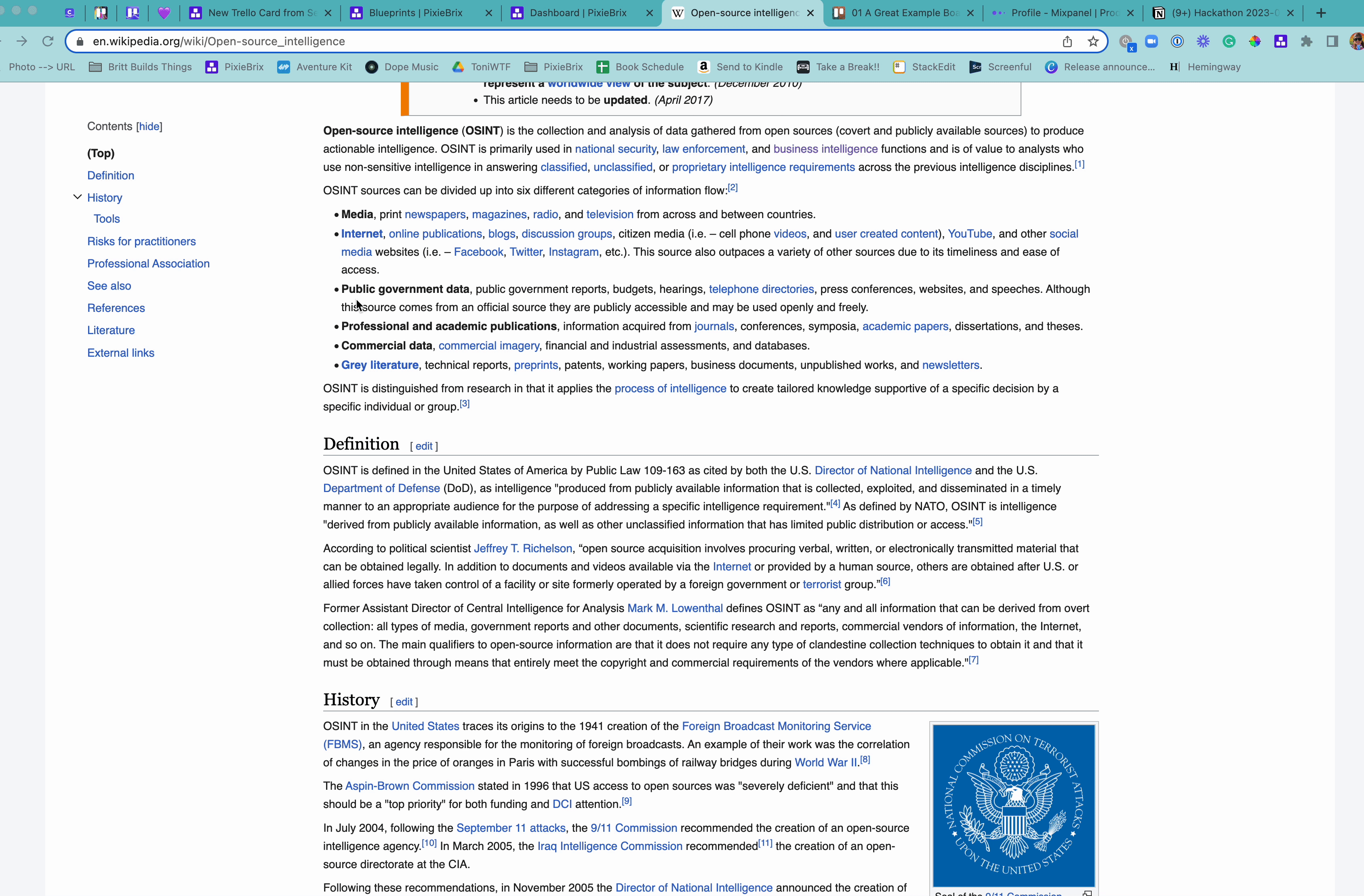New Trello Card from Selected Text
Creates a new trello card on a chosen board and list starting with the selected text in the description
by @pixies
How to Use
Highlight text on a webpage and create a new card in Trello with that name, plus a link to the page.
Great for:
- Researching and taking notes
- Learning new vocabulary
- Saving copy ideas and marketing tactics
Bricks Used
- Context Menu
- Get Trello Username
- Choose Trello Boards from User
- New Card on Trello With Prompt
PreReqs
- Make sure you have a PixieBrix account! (It's free.)
Activate
- After logging in to PixieBrix, activate this blueprint. If you're not logged into PixieBrix or have not previously created a PixieBrix account, you'll be prompted to do so before continuing the activation flow for this blueprint.

- If you'd always like to send cards to the same board, add the board ID. Leave this field blank if you'd like to choose a board each time you trigger the blueprint. (Follow these instructions to find your Trello Board ID.)
- Add your Trello integration. (Follow these instructions to set up your Trello integration with PixieBrix if you haven't already.)
- Click Activate, and you're good to go!
Try it Out
- Go to any webapge. You can use this Wikipedia article if you need some inspiration.
- Highlight some text, then right-click with your mouse. This opens the context menu. Click New Trello Card with....
 If you don't see the text, you have multiple context menus configured with PixieBrix. Click PixieBrix, then you'll see all your context menu options, including this one.
If you don't see the text, you have multiple context menus configured with PixieBrix. Click PixieBrix, then you'll see all your context menu options, including this one. - Fill out the modal that appears. Select the list you want to add the card to from the Trello board you configured when activating the blueprint, or if you didn't configure a board, you'd need to select one before choosing the list. You can also edit the date or name if you'd like, which will default to the page title and link. Finally, add a due date. This could be when you want to look at the card or today's date to help you remember when you found this item.

- Click submit, and your highlighted text becomes a new card!. Now head to your Trello board and see your newly created card.

Endless Possibilities
This is just the beginning! Once you activate your blueprint, the possibilities are endless. With PixieBrix, you can customize any blueprint to meet your needs or even build something entirely new. If you have trouble, need some friendly support, or want to share your creations with the world, join our PixieBrix Slack Community.