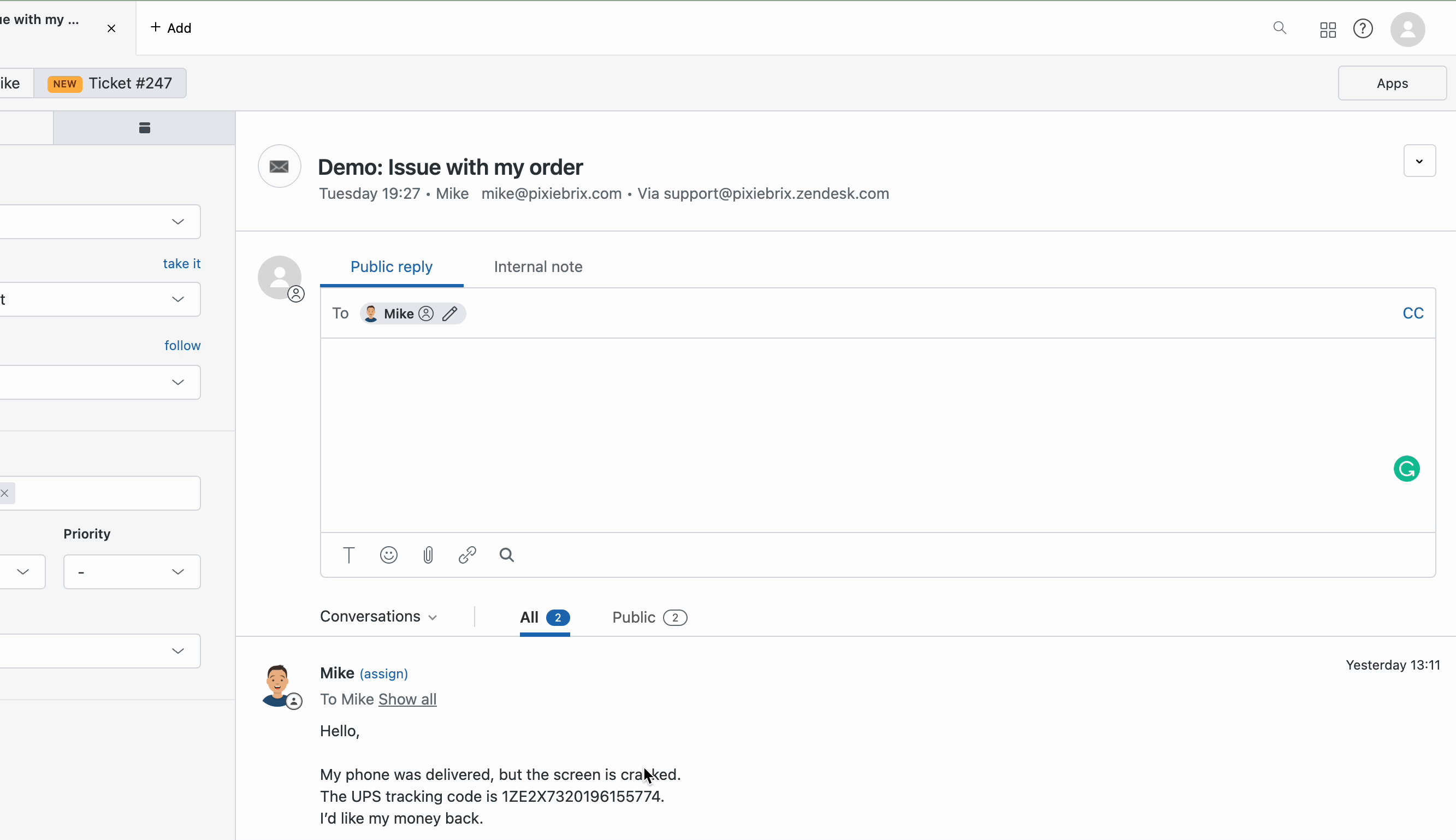How to Use
Get an alert when you type a word in Zendesk that is off-brand! Great for ensuring your customer success team uses helpful language and stays on brand with responses.
Requirements
Google Sheet: You will need a Google Sheet with a tab named Off-brand Words with the first column named Type and the second named Keyword. In the Type column, set the value to Off-brand and type the keyword you want to be alerted about in the Keyword column, like this! Keywords are case sensitive, so make duplicates with upper and lowercase if you want to catch them all.

Here's an Example Google Sheet with the correct format if you want to make a copy.
Activate the Mod
-
Activate this . If you're not logged into PixieBrix or have not previously created a PixieBrix account, you'll be prompted to do so before continuing the activation flow for this .
-
Once you are logged in, select the Google Sheet you created in Requirements.

Try it Out
-
Go to a support ticket in Zendesk, and begin typing a word you defined as off-brand.
-
When you type an off-brand word, a modal appears to alert you!

Endless Possibilities
This is just the beginning! Once you activate your mod, the possibilities are endless. For example, you could create a form with different dropdowns that let you select different parameters based on the channel you're on or customizes some other aspect of it.
With PixieBrix, you can customize any to meet your needs or even build something entirely new. If you run into any trouble, need some friendly support, or want to share your creations with the world, join our PixieBrix Slack Community.