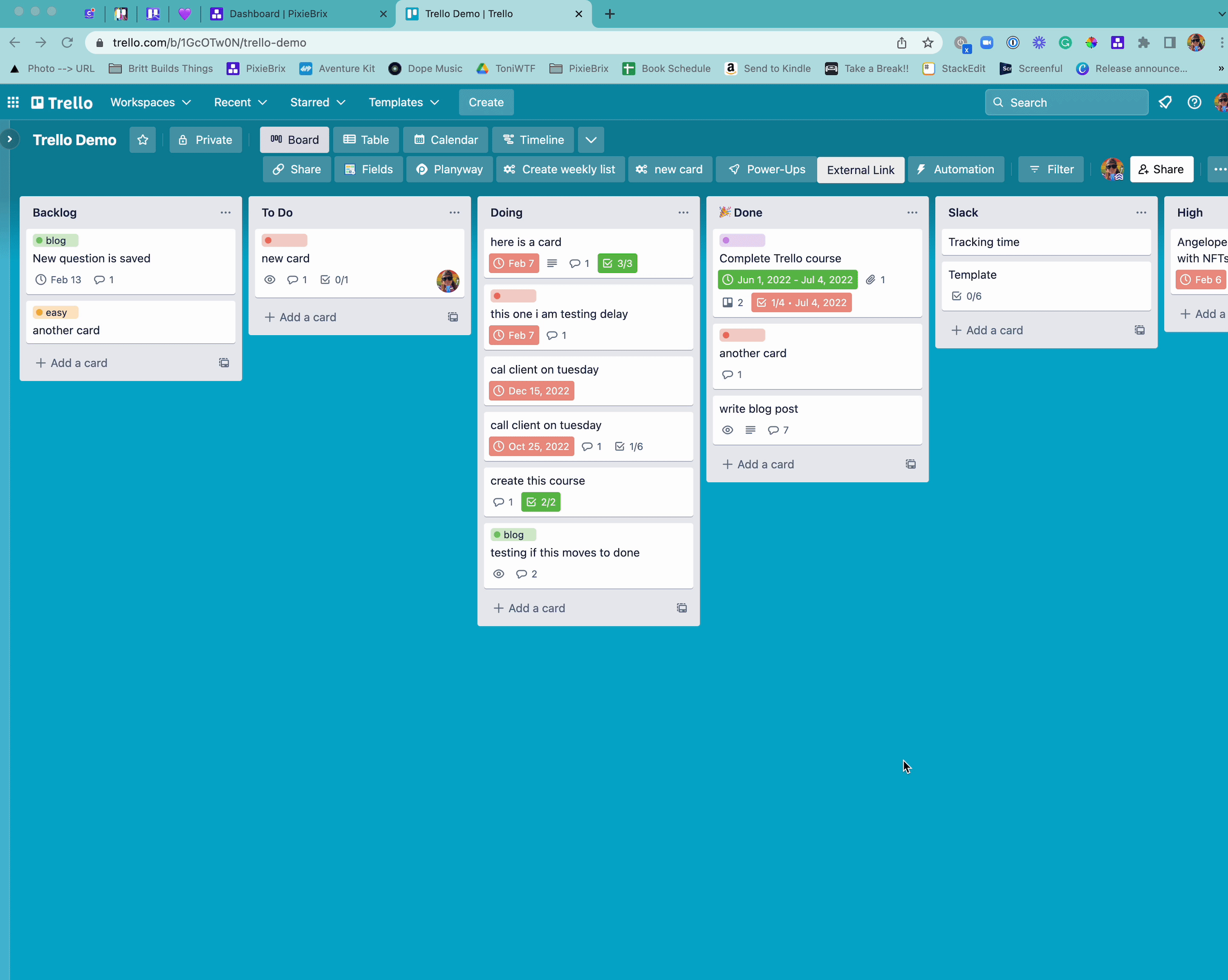Trello Board Button Link
Add a button to your board that directs to an external link you can configure!
How to Use
Add a button to your Trello boards that will open a new tab with a designated link.
Great for:
- Trello users who often need to refernence a team notion, confluence, ot GitHub instance
- Quickly navigating to docs explaining how to use a board
Bricks Used
- Button
- Open new tab
PreReqs
- Make sure you have a PixieBrix account! (It's free.)
Activate
-
After logging in to PixieBrix, activate this . If you're not logged into PixieBrix or have not previously created a PixieBrix account, you'll be prompted to do so before continuing the activation flow for this .
-
Add the link you want the button to go to, then click Activate in the top right corner.
Note: At this point, the button will say External Link on your board. If you'd like to customize that text, after activating, open the Page Editor, find the on the left side panel, then select the first brick inside the that says Button. In the Caption field, update the text that says External Link to whatever you'd like it to say. Press the save icon on Trello Board Button to make sure your changes are saved.
Try it Out
- Go to a Trello board.
- Notice the External Link button at the top of your board, next to the Power-Up and Automation buttons.
- Click the button to go to the link you set when activating.
Want to only add the button to one board instead of all of them?
Here's how to do it!
Want to customize the button text?
Watch this video to learn how!
Endless Possibilities
This is just the beginning! Once you activate your , the possibilities are endless. With PixieBrix, you can customize any to meet your needs or even build something entirely new. If you have trouble, need some friendly support, or want to share your creations with the world, join our PixieBrix Slack Community.