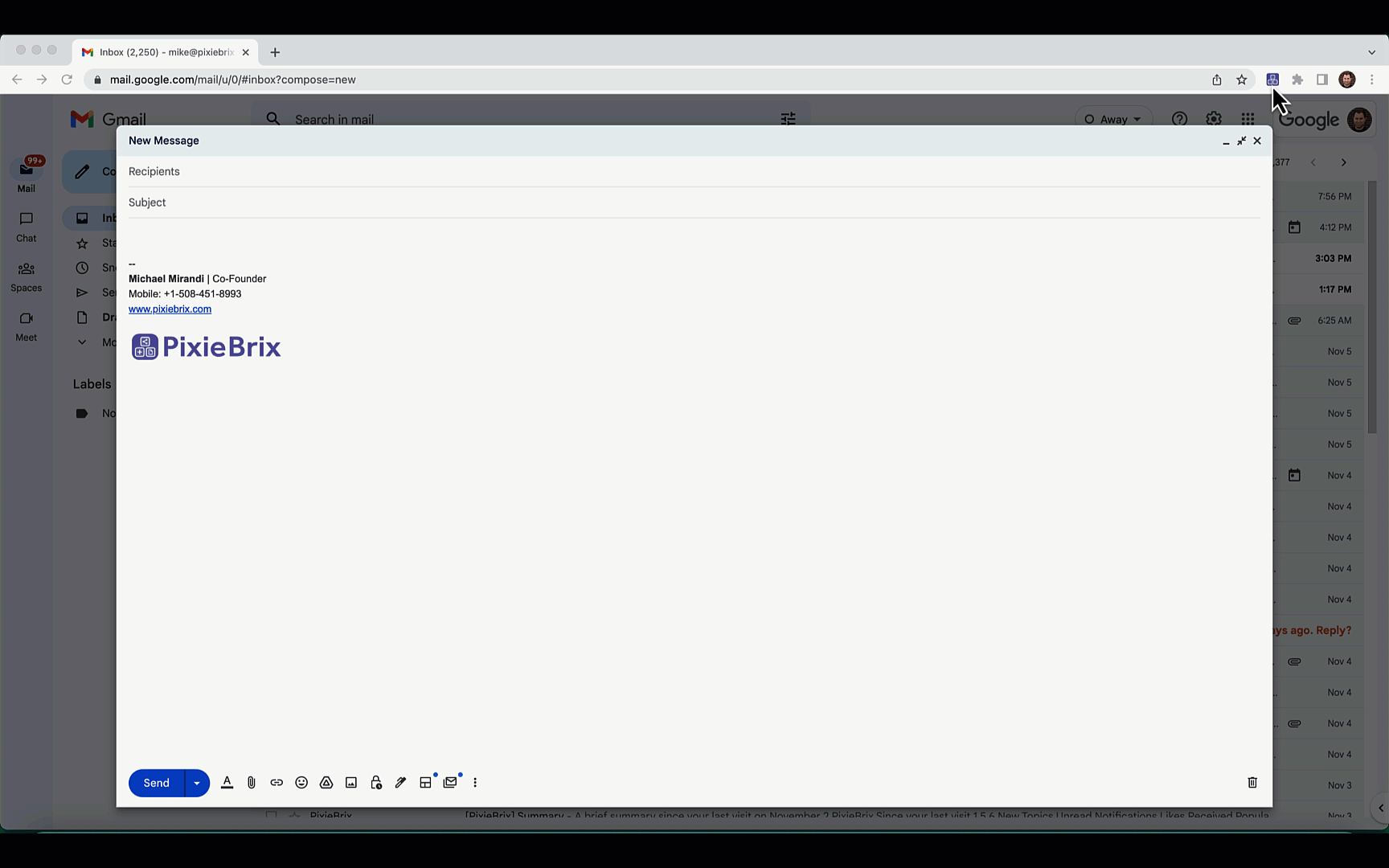How to Use
Create and utilize message templates from the PixieBrix sidebar.
Activate the Mod
-
Activate this mod. If you're not logged into PixieBrix or you have not previously created a PixieBrix account, you'll be prompted to do so before continuing the activation flow for this mod.
-
You're good to go!
Try it Out
-
Go to Gmail and toggle the sidebar. Click "Create a New Template" in the Templates Manager tab to start creating your first template.
-
Give your template a title, write a custom message, and click Submit.
-
Next, toggle to the Templates Agent sidebar where you can see your template. Click "Copy to Clipboard" to copy the template into the body of your message.
Endless Possibilities
This is just the beginning! Once you activate your , the possibilities are endless. With PixieBrix, you can customize any to meet your needs or even build something entirely new. If you run into any trouble and need some friendly support or if want to share your creations with the world, join our PixieBrix Slack Community.