9 Time-Saving Slack Productivity Hacks
From automating repetitive tasks to integrating with other powerful business tools, there are a number of ways to make your Slack account work harder for you.

Like most technology, Slack can be used to help — or hinder — your productivity. While it’s great for catching up with your coworkers’ pets and sending funny GIFs to your office BFFs, Slack’s core purpose is to help professionals make the most of their workdays and streamline productivity. But without the right Slack hacks, the tool can be more of a distraction than a help.
From automating repetitive tasks to integrating with other powerful business tools, there are a number of ways to make your Slack account work harder for you. In this post, we’ll walk you through how you can maximize your Slack time — and your results.
Here's what you can expect:
- Slack to do list
- Slack reminder examples/Slack remind example
- Slack reminder list
Slack Hack #1: eliminate context switching with PixieBrix
Context switching — when you jump between items on your computer like tabs, tasks, or programs — is a known productivity killer. 56 percent of knowledge workers surveyed in Slack’s State of Work report said that switching between apps makes it harder to get their work done. Another 68 percent said that they spend at least 30 minutes per day simply going from app to app. And let’s be honest, Slack is frequently the tool that you’re constantly jumping back to.
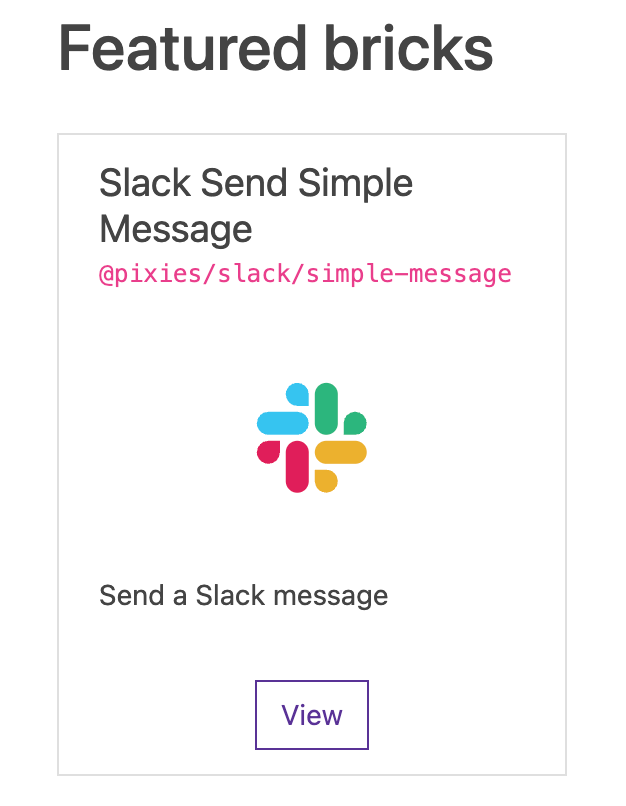
One way to reduce context switching is to simplify your Slack usage with PixieBrix. You can use PixieBrix set up a button that sends messages to Slack directly from a webpage or a different digital tool. If your team works heavily in Zendesk, for instance, you can send a Zendesk ticket with a note to the appropriate support team’s Slack channel — all without leaving Zendesk. Another example? If your team uses Trello, you can use PixieBrix to add a Slack button to your Trello cards and send them straight to your product team’s Slack channel.
PixieBrix allows you to customize and automate everything you do in your browser. Here are just a few more examples of Slack hacks built with PixieBrix:
- Share a Tweet to Slack in one click.
- Combine custom text to create templated messages.
- Create a sidebar that lets you send Slack messages from Chrome.
- Automatically send website links (with a custom note) to Slack.
- Share highlighted text, a title, and notes to Slack.
Slack Hack #2: Schedule meetings without stress
Trying to find a meeting date and time that works for your entire team can sometimes feel like an Olympic sport. Someone’s in a different timezone, one person has back-to-back meetings every Tuesday and Thursday, and someone else has to leave early on Fridays to pick up their kids from school.
Avoid the time-consuming stress of scheduling meetings by adding the Google Calendar app (or Outlook Calendar app, in the unfortunate case that that’s what your team uses) to your Slack. This integration will automatically scan the calendars of your desired meeting attendees and find a time and date that works for everyone. Not only that, but can get notified when a meeting is starting, updated when an event’s details change, and get a daily overview of your calendar every morning — all within Slack.
Slack Hack #3: Customize your notification settings
While this may seem like common sense, it’s easy to get caught up in the priorities of your job and neglect simple changes that can have a significant impact on your productivity levels.
If you’re receiving a notification for every message in your Slack channels, chances are you’re being disrupted numerous times every single day. Although they might feel insignificant, every ping takes you away from the task at hand and requires your energy and attention.
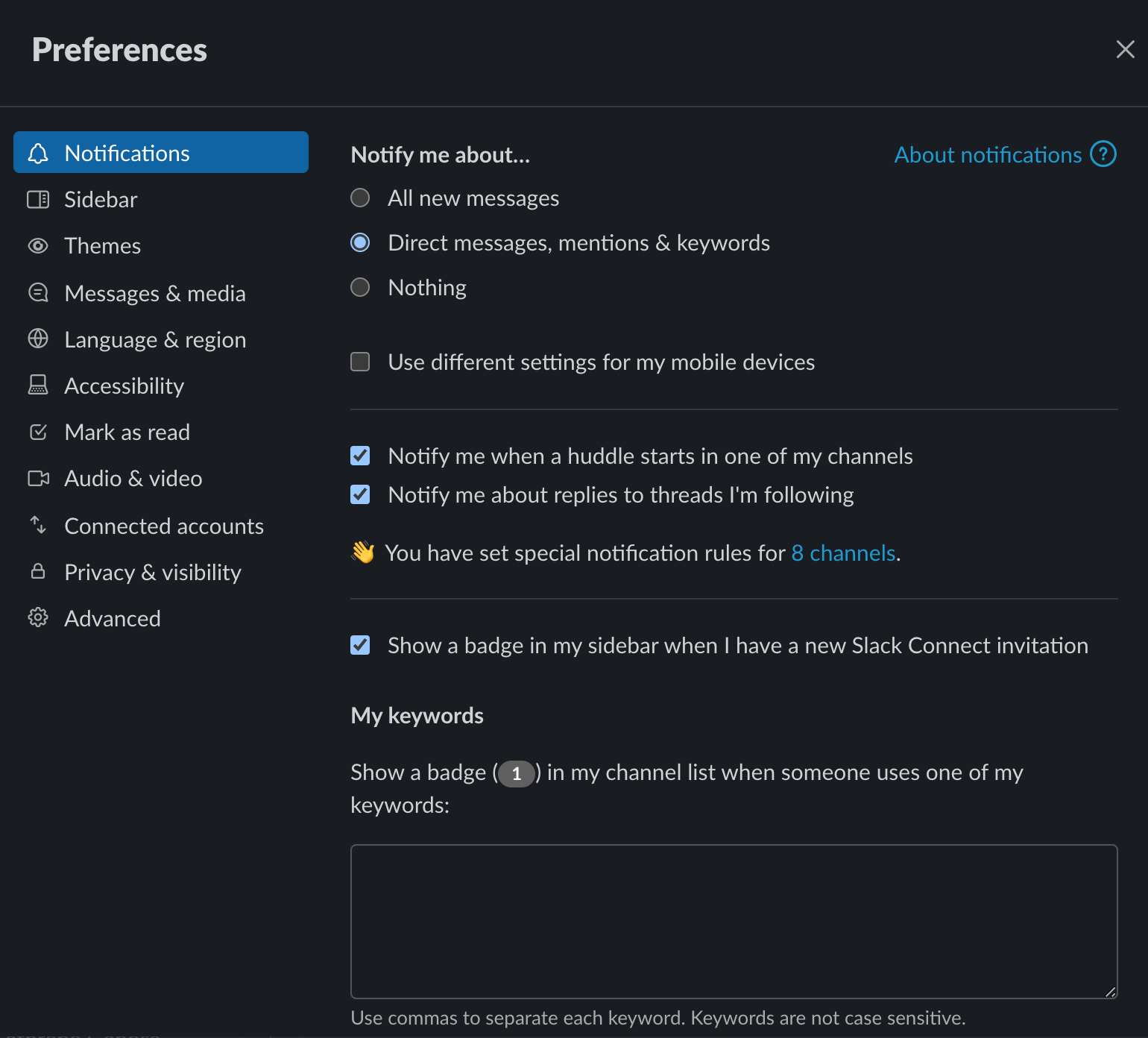
Instead of enabling notifications for every update, schedule some time in your calendar to go through your notification settings. Go through every channel and decide whether the updates you’re receiving are crucial to your day-to-day job. While the #MusicRecommendations channel might come in handy once in a while, you can probably just check in when you feel like your playlist is in need of an update. Hot tip: You can also use a slash function and type /mute in any channel or DM you want to immediately mute.
Ask yourself how often you want desktop notifications, email notifications, and mobile notifications and try to limit those that aren’t absolutely necessary for your role. You can even set it so that you’re only notified of messages that contain certain keywords.
Slack Hack #4: Keep track of important messages
With the fast pace of Slack messaging, it can be easy to lose important messages. You might be in a meeting when you see something come through and it simply slips your mind. Or you might make a mental note to comment on a thread and forget what channel it was in.
Keep track of all of your important messages by clicking the bookmark “Add to Slack saved items” icon on any message or conversation. All of your saved messages will be added to your private “Saved items” channel, accessible on the left side menu bar.
Slack Hack #5: Take advantage of keyboard shortcuts
Slack keyboard shortcuts can save you serious time and energy. In fact, it’s estimated that using keyboard shortcuts can save the average office worker 64 hours per year — more than a regular work week.
While there are countless Slack keyboard shortcuts available, here are our favorites for boosting productivity:
- Shift + Option + Down Arrow Key: Go to your last unread message
- Command + [ : Go back to your previous message
- Command + K : Bring up the search bar
- Ctrl + U: Upload a file
- Ctrl + N: Start a new message
- Ctrl + Shift + A: Check all unread messages
- Command + Shift + [: Toggle between different workspaces
- M: Set a reminder for this message
If you are looking for the full list of Slack keyboard shortcuts, press Command + / if you’re on a Mac or Ctrl + / if you’re using Windows or Linux.
Slack Hack #6: Group your Slack channels
How many channels and conversations are clogging up the sidebar of your Slack?
Disorganization in a digital space can have as much of a negative impact on your productivity and focus as physical clutter. Bring some necessary order to your Slack by organizing your various channels into groups and categories.
To do this, right click anywhere on your left menu bar and select “Create new section” from the drop-down menu. Give your section a name (for example, “Blog,” “Fun,” or “Product Marketing”) and press “Create.” Your new section will appear in the sidebar menu. You can then drag and drop appropriate channels into that section.
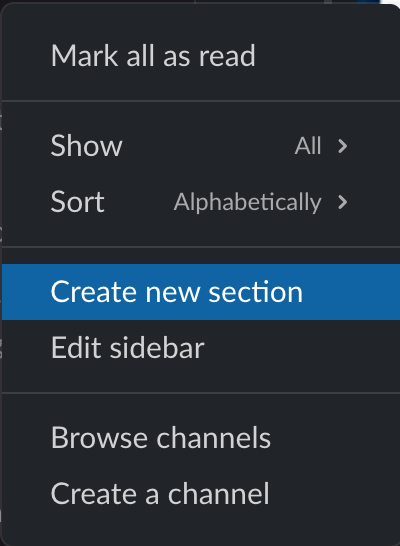
Instead of wasting time scrolling and searching through a massive channel list to find the information you need, sections mean you’ll know where to look every time.
Slack Hack #7: Strategically integrate other tools
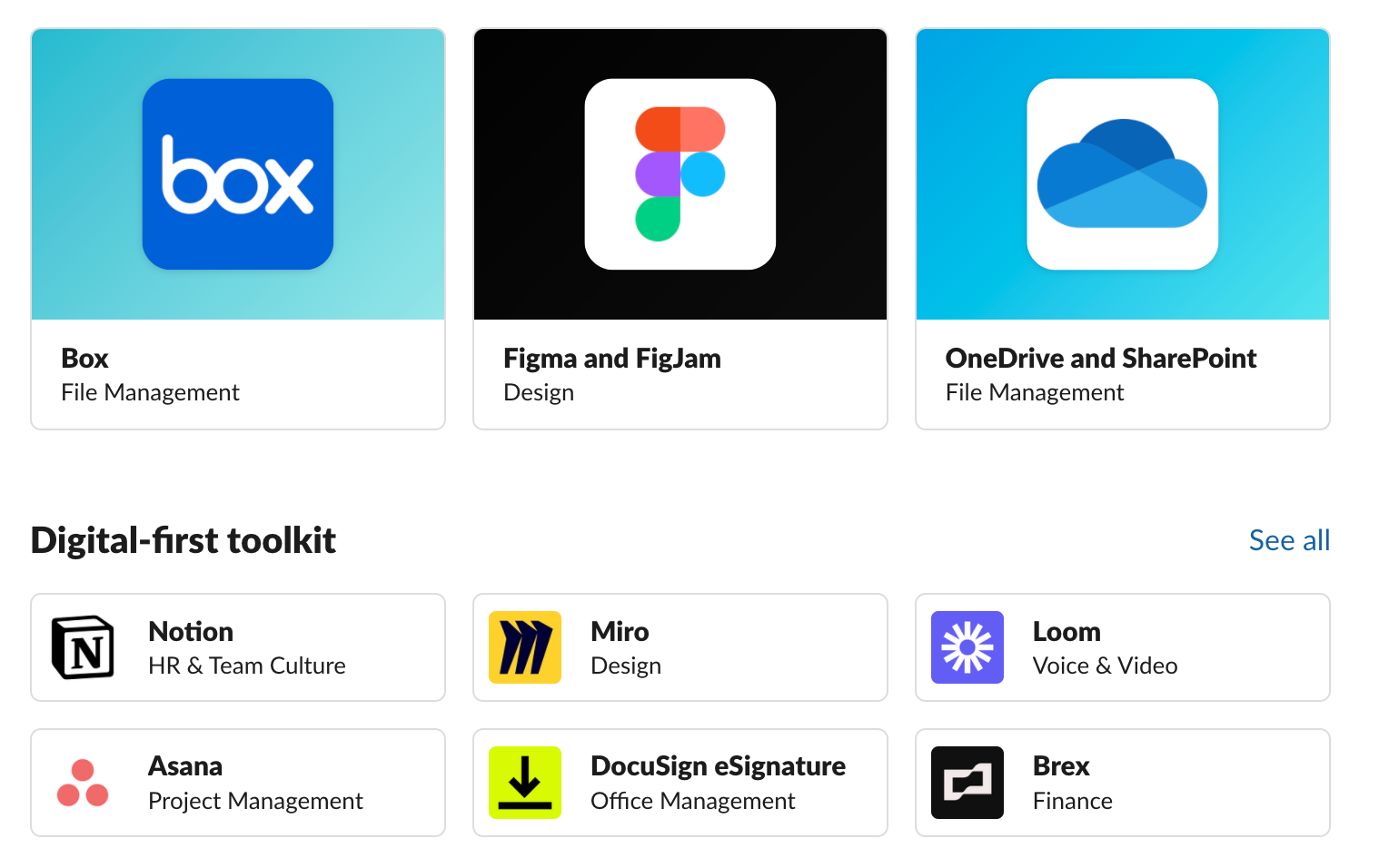
One of Slack’s main draws is its ability to streamline your workflow through integrations with other productivity tools and apps.
With more than 2,400 apps available in the Slack App Directory, there’s probably an integration that can help you work more efficiently. For example, if your team uses Asana, you can add the Asana app to Slack. When you get messages about projects you can assign yourself tasks and connect your project boards to specific channels. This is one simple example, but the possibilities are endless.
Slack Hack #8: Set quick reminders
When your days get busy, it’s easy to lose track of tasks and have things slip through the cracks. Keep tabs on your to-do list by setting reminders within Slack.
Anytime you need to set a reminder, simply use the slash command /remind followed by what you need to be reminded of. You can send yourself messages with reminders, or use the /remind function to remind other teammates or entire groups of people in a Slack channel.
Here are some reminders that really illustrate how helpful this command can be:
- /remind me to follow-up on the branding project tomorrow at 9:00am
- /remind me to fill out my 1:1 notes every Thursday at 2pm
- /remind #chicago-office to fill out the employee engagement survey on May 19 at 3pm
- /remind @beccabrown to submit her phone bill every Friday at 4pm
If you ever need to manage or view your reminders list, type /remind list to see all of your scheduled reminders.
Slack Hack #9: Cut down on meetings and emails with Slack Clips
Since using Slack, some organizations have been able to cut down on meetings by 23 percent and email usage by 32 percent. One key part of this reduction? Slack Clips.
Slack Clips let you create and share audio and video recordings (including screen recordings) with your Slack channels. Instead of trying to coordinate a meeting, or type out a long explanatory message, important information can be shared quickly and effectively through a Slack Clip.
What does this look like in practice? Imagine you completed a new design and wanted to show the rest of your team. You could simply record a Slack Clip where you walk them through the designs on your screen and post it to Slack. Your team can then watch the clip on their own time and respond with feedback in a thread.
No more slacking
Slack is so much more than a virtual water cooler. With the right integrations, processes, and knowledge, Slack can help your team save time, boost efficiency, and significantly improve productivity.



