How we use browser alerts at PixieBrix
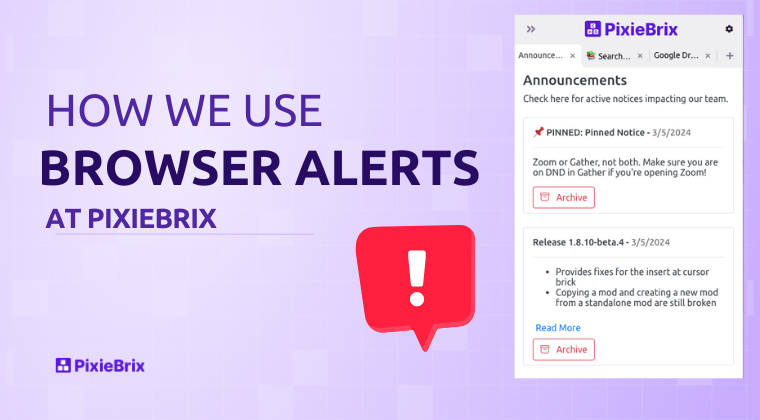
When you're trying to get your team's attention with an announcement, how do you do it?
You might send an email, post in a Slack channel (if you're desperate—use the dreaded @channel tag), or tag folks in your tasking tool, like Trello, Notion, Google Docs, etc.
If you really need to ensure that info doesn't slip through the cracks, you might call them or send a text, but that doesn't work if you have 5, 10, or 100 folks needing to know something.
We saw our users needing a solution for this, so we built a Browser Alerts PixieBrix mod that lets you create a notification and push it to folks in their browser so no matter what they're doing or what app they're using, they can't miss it.
We've started using this internally at PixieBrix and it's been a great way to help us sort out what's important to know over the noise of emails and slack messages throughout the day.
How it works
The Browser Alerts mod reads information stored in a Google Sheet, where each row represents an alert. You can provide details like a name, description, and a link to read more. You can also specify which groups should see the notice but by default, your entire team will.

You can also choose to force require acknowledgment. This means PixieBrix can disable any page in their browser until they acknowledge the notification, making it perfect for emergency situations where you need to notify folks immediately.
Your team will see a notification icon in the URL bar when a new alert is available.
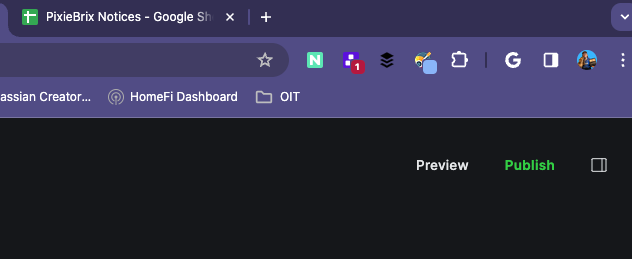
... and clicking that alert opens the PixieBrix sidebar, where they can view all their alerts.
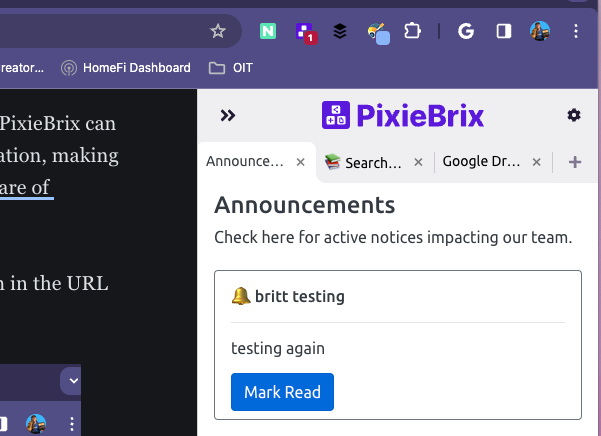
From here, each user can mark as read, and then archive it, or leave it in their sidebar, easily accessible for later.
You can add new notices to the connected Google Sheet, or you can use the Quick Bar to select the Add a notice action (only available to admins in the organization).

How we use it
We've been using this mod internally at PixieBrix for a while now, and we've found it pretty helpful.
First of all, our team regularly uses it, since we're tracking analytics in Mixpanel and can monitor how often users are opening that specific sidebar.
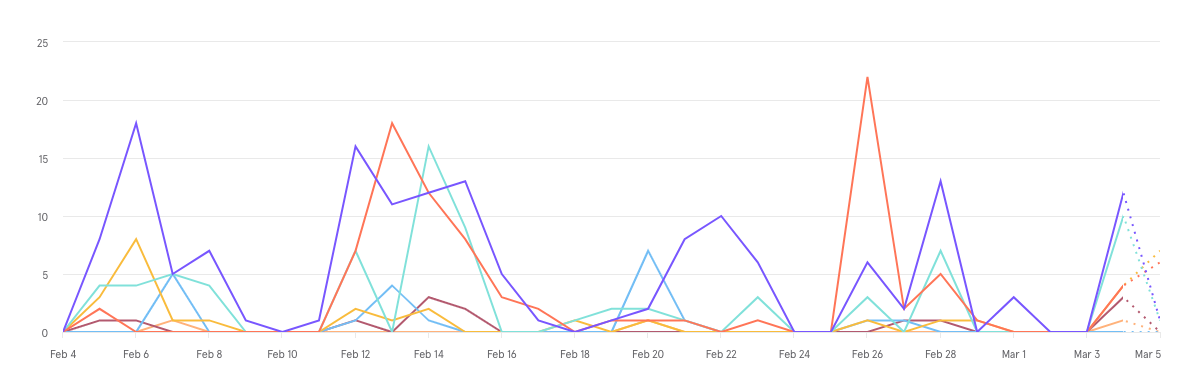
And thanks to the ability to mark as read, we can keep track of who has read notifications, and who hasn't!
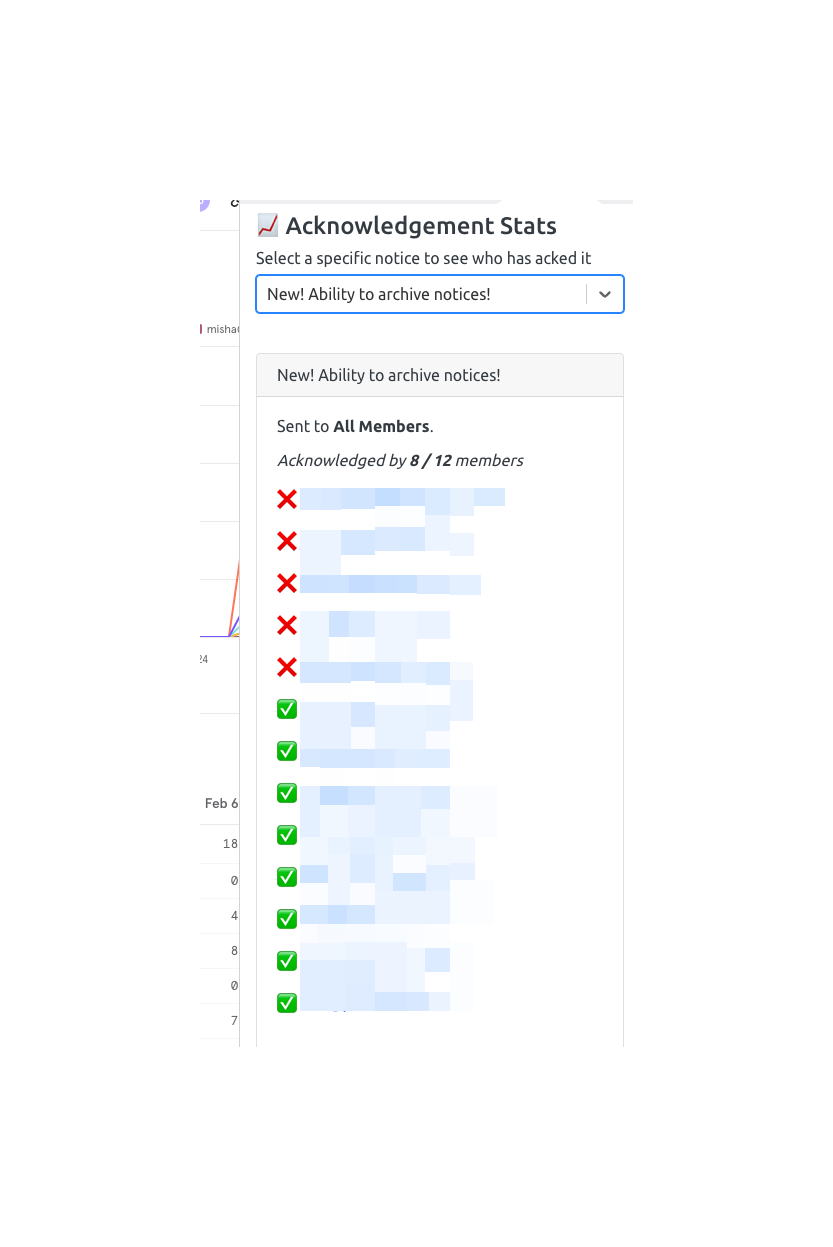
We've been creating notices about:
- New betas to try out
- Updates to our alerts mod (how meta!)
- Upcoming internal events
- Fixes to bugs
- Reminders to prep for syncs/meetings
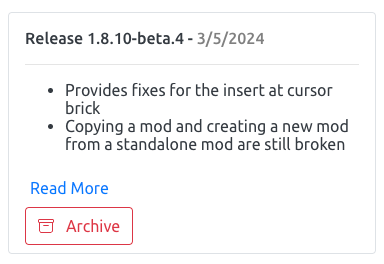
How you can try it
If you want to try it with your team, there's no reason not to! You can take it for a test drive with some "dummy data" by clicking this button to activate this mod (go ahead and right-click to open in a new tab if you don't want to lose this page!)
Want to use it with your team? All you'll need to do is:
- Create a Google Sheet (like this one) to store your alerts in.
- Create a team in PixieBrix and invite your teammates by adding their emails and assigning roles.
- Create a group with all your team members (this will be needed for the deployment in the next step).
- Go to Deployments in the Admin Console, and deploy the latest version of the Browser Alerts Mod to your group. You'll need to use the ID of the Google Sheet you created in Step 1. It should look something like this
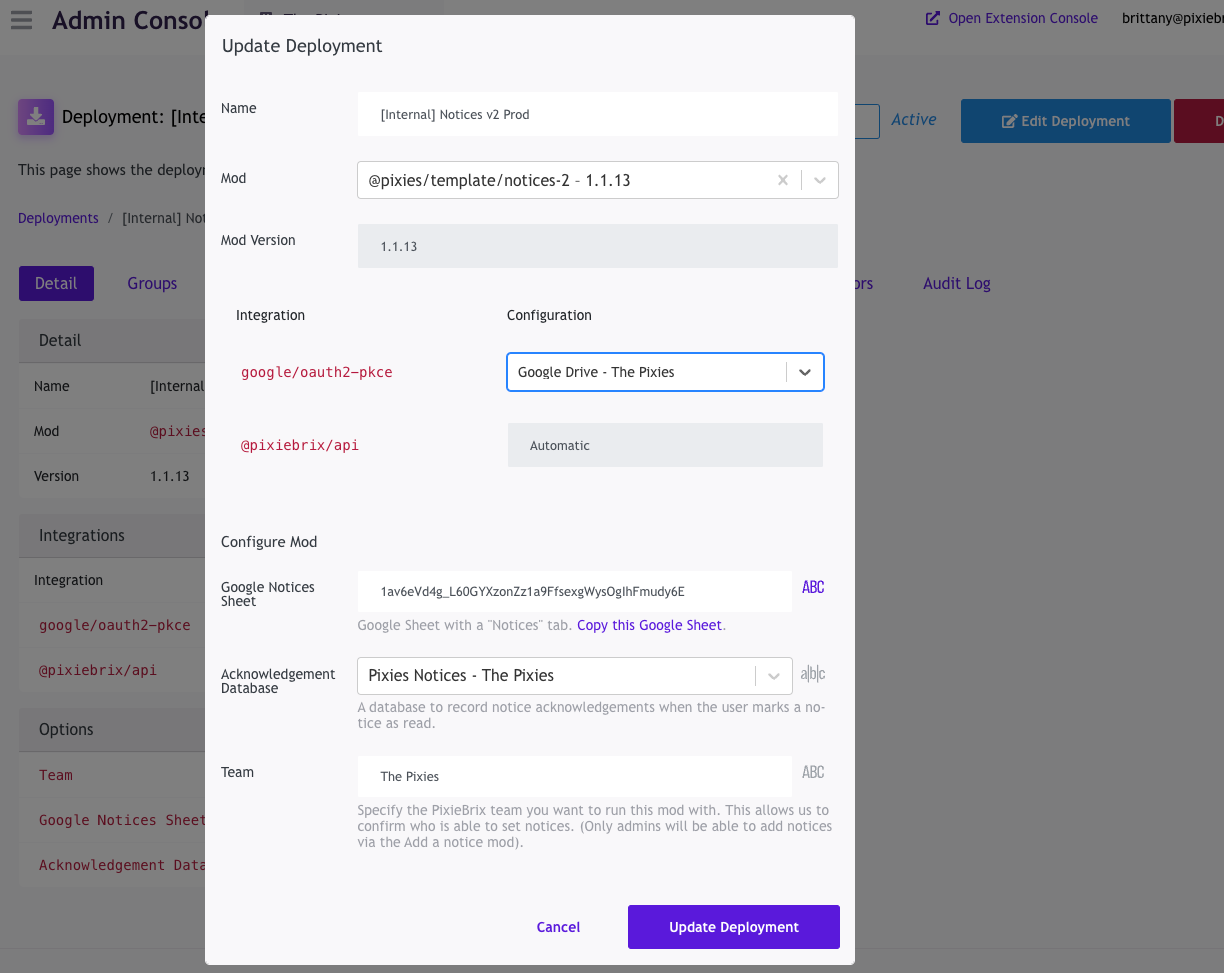
- Click Deploy and within about 5 minutes, your team will have access!
If you need any help at all, just click that purple chat icon in the bottom left of your screen, and we'll help you get set up. You can also schedule an onboarding call to connect with one of our specialists and we'll help you set up the spreadsheet and get the mod activated and deployed with your own data. No cost or commitment required!
