How to Use
Comment on and score pages across the website with your team. Each person can comment and score, then view aggregated scores and comments from your team in the sidebar!
Great for:
- Reviewing product listings
- Conducting a blog content audit
- Deciding on a webpage design variation
- Issue assessment for sprint planning
- Reviewing sales and support follow-up
PreReq's
- Create a Team in PixieBrix To do this, head to app.pixiebrix.com and select the Team bar at the top of the page, then select the "Create Team" button. Afterward, invite any team members who would like to use this mod!

- Create a team database To set up a new database, click the team name from your admin console to open up more app sections on the left side menu. From there, select Databases, and then click + Create New Database. Name the database, and note that everyone on the Team listed at the top of the page (aka, the Team you're currently in) will have access to the database.

- Create a group in your PixieBrix Team. With your Team selected at the top of the page, click Groups on the left sidenav.

Create a group, and then add any members from your Team that you want to be able to use this mod.
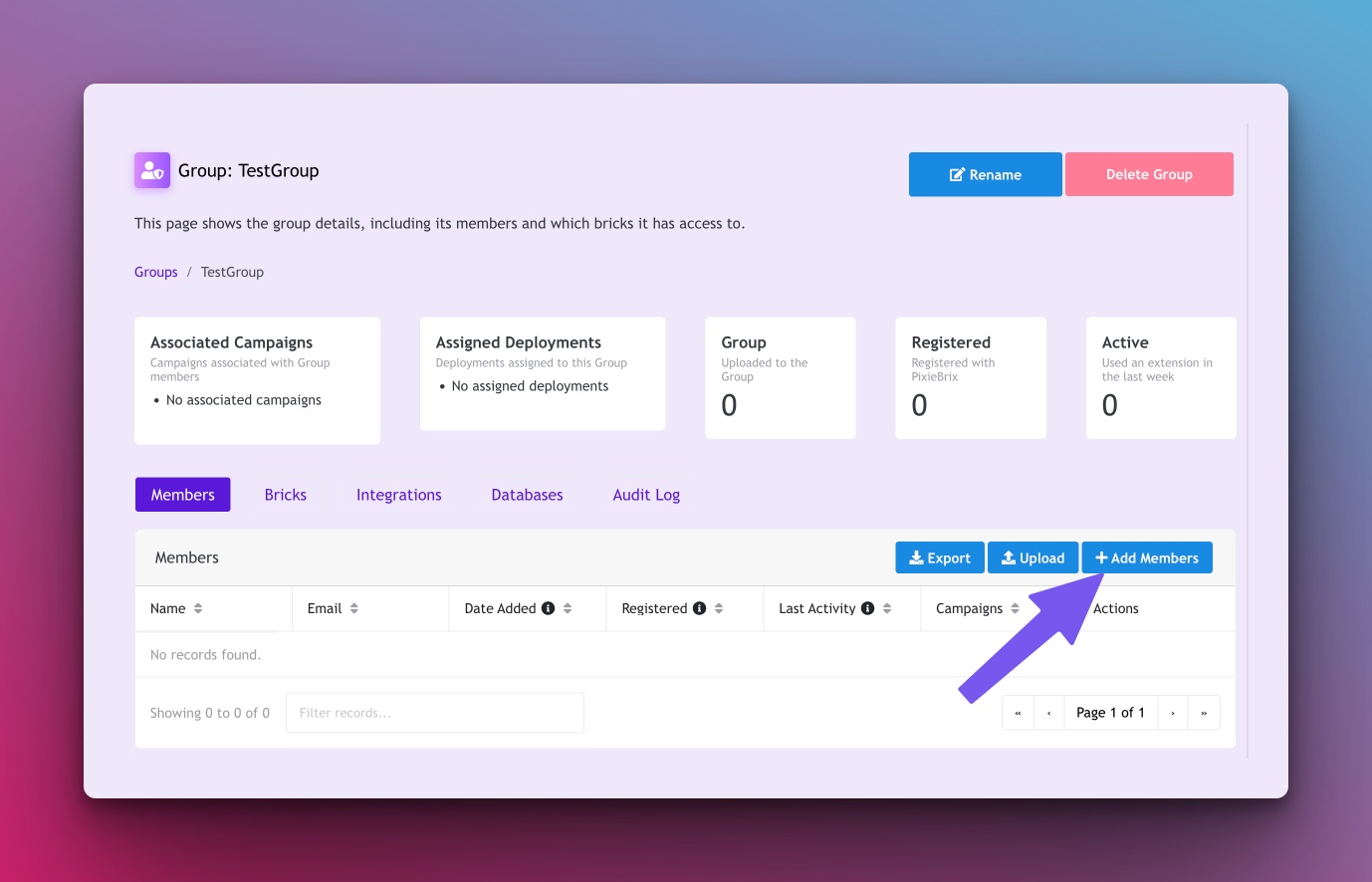
- Configure the PixieBrix Quick Bar keyboard shortcut.
A Quick Bar action triggers this mod, so you must ensure you've set your keyboard shortcut for toggling the PixieBrix Quick Bar menu. Go to
chrome://extensionsin your browser and open the hamburger menu on the left side. Then select Keyboard shortcuts. Search for PixieBrix, and you'll see the option to set the shortcut forToggle quick bar.

Customize the Template
Note - to use this with your Team, you'll need a Team Deployment. This makes it easy for you to take this mod, customize it for your use case, then share it with your Team so they can start using it right away without configuring anything.
-
Head to the Admin Console in PixieBrix, and make sure the Team name at the top of the page is the Team you want to use this mod with. (If it's not, select it at the top of the page.) Select Deployments on the left side of the menu, then select + Create Deployment.

-
Next, you'll configure the deployment. Name it, then search the
modfield for this marketplace listing. Search for@pixies/misc/comment-and-voteand select the latest version.
-
After you've set that, you'll need to set the database field to the one you just created for your Team. Then, you'll see the criteria for the scorecard. Set these values to anything you want your Team to score pages on. You can get more ideas from our blog post about Ways to Use a Scoring Sidebar.

You can change the max value of a rating to adjust the scale (for instance, setting it to up a max value of 3, to provide fewer options or a max value of 10 to provide more opportunities.) 3. Once you're done, select Create Deployment. And you're ready to go! Your Team will now be able to go to any page and open the Quick Bar to comment and score a page, then see aggregated stats from everyone else!
Try it Out
-
Go to any webpage, but feel free to go to a post on the PixieBrix blog if you don't know where to start. Open the Quick Bar with the shortcut you configured. You'll see an action called Open Comment and Score. When you click that, a Sidebar Panel appears with your configured criteria.

-
Select Comment. And you'll be able to score the page on each criterion and add a comment for each score if you'd like or an overall comment about the page.

-
After submitting your score for the page, you'll see an aggregate of everyone's scores.

-
You'll also be able to export the responses to a CSV by clicking the "Export" button below the results.
Endless Possibilities
This is just the beginning! Once you activate your mod, the possibilities are endless. With PixieBrix, you can customize any mod to meet your needs or even build something entirely new. If you have trouble, need some friendly support, or want to share your creations with the world, join our PixieBrix Slack Community.
