How To Search Twitter From Any Website With PixieBrix
Do you find yourself jumping back and forth between Twitter and other websites to get the lowdown on trending hashtags and users? Here’s how you can use a PixieBrix mod to search Twitter from anywhere and save tons of time.
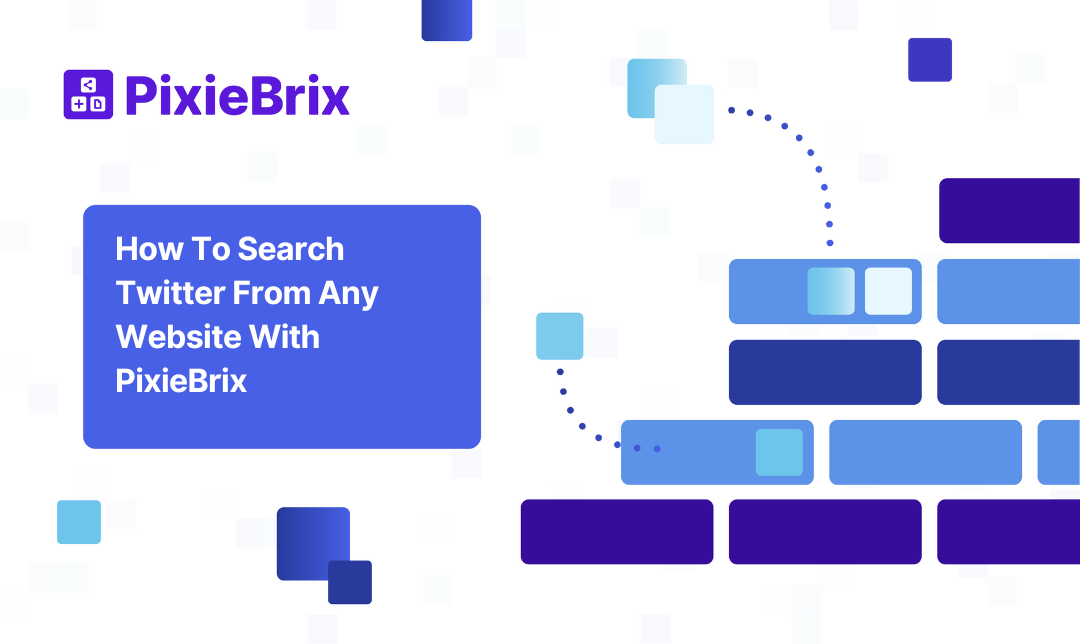
Searching things on Twitter is a huge part of the platform. It’s how you stay up to date on breaking news, find out what’s trending, and even scope out potential collaborators. But if you’re a reporter or a recruiter, you might need to search things on Twitter as part of your job, meaning you’re bouncing back and forth between social media and whatever other tools you’re using. That might be enough to make you wonder how you can search Twitter without leaving the website you’re using at that moment.
With the right PixieBrix mod, you can search Twitter users automatically from some websites or bring up a sidebar for a manual search without switching over.
Here’s how.
Why PixieBrix?
PixieBrix is a low-code platform anyone can use to build automations, sidebars, and other enhancements in Chrome to customize your online experience, automate your work, and make your online life easier. But you don’t have to be a builder to use PixieBrix. With a marketplace full of pre-built mods, you can start enhancing your online experience with just a few clicks. Plus, you’ll find a ton of bricks you can put together to create your own mods without any code.
With PixieBrix, you can get mods for all sorts of tools, from Twitter to LinkedIn, Slack, Google Workspace, and more. It’s the best way to get custom mods that make your life easier, and it’s the best way to search Twitter from any website.
How to search Twitter from anywhere with a PixieBrix mod
With this mod, you can search Twitter users or any manually entered text through Twitter without leaving the website you’re on. You’ll get a sidebar that’ll automatically display results for your search query; click through any of those results to go to Twitter if you need more context.
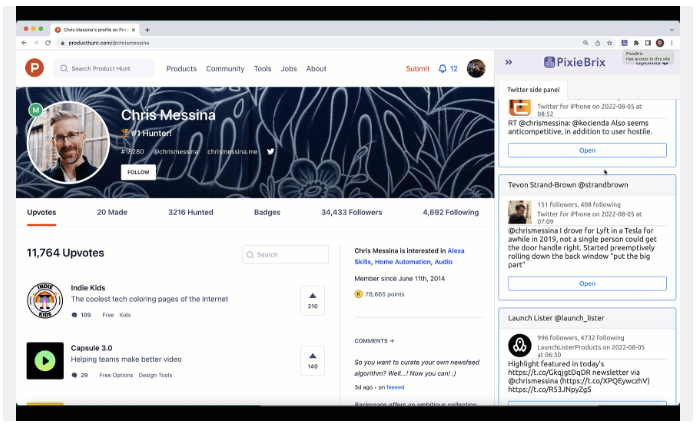
You can look up potential sources for a story, check out a new hire, or even look up trends you’ve spotted without switching over to Twitter every time.
How to use this mod
You can set up this PixieBrix mod in just three steps. The best part? You can start using it for free.
Step 1: Find the mod on the marketplace
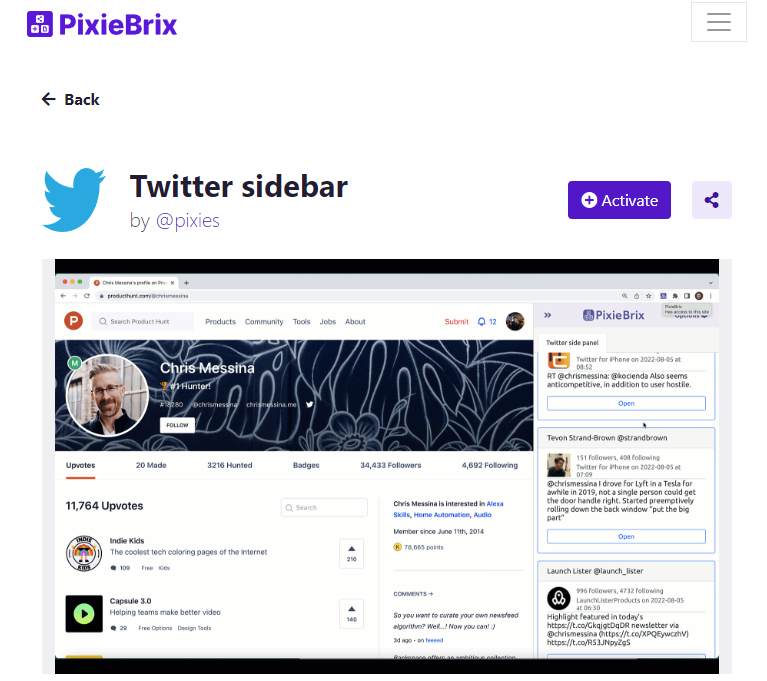
Get the mod on the PixieBrix marketplace and click the purple Activate button. If you don’t already have a PixieBrix account, you can set that up from the marketplace, too.
Step 2: Get a Twitter bearer token
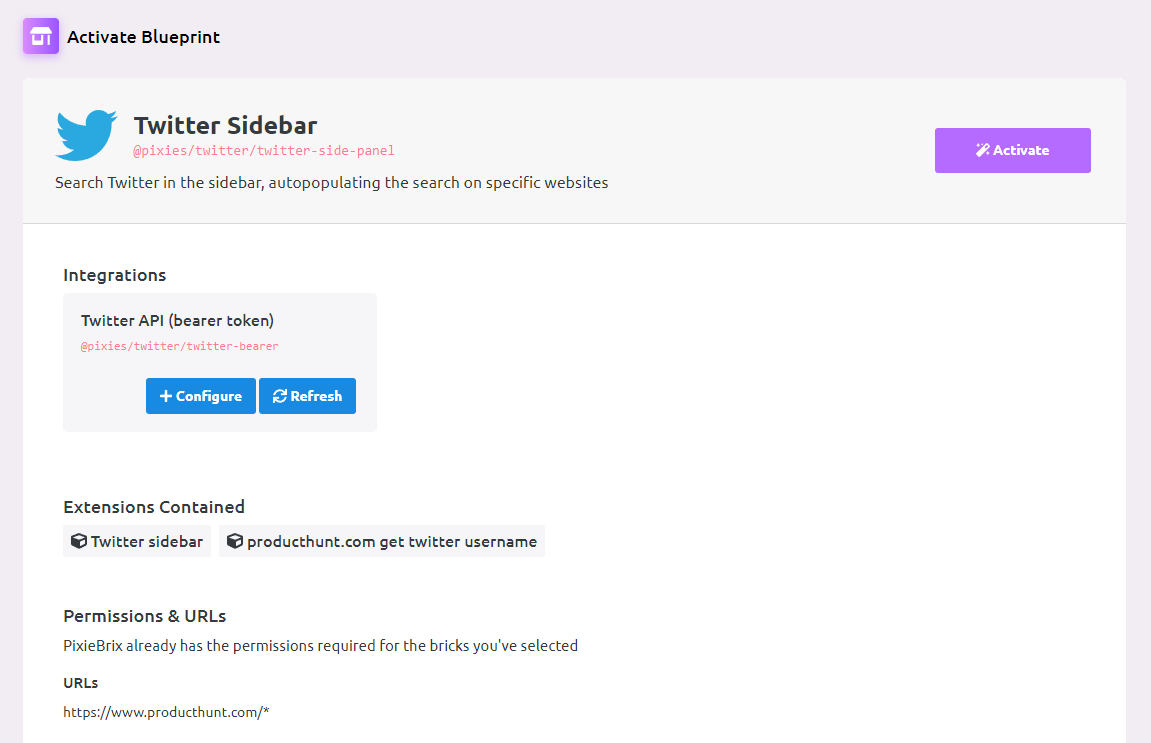
When you hit Activate on the marketplace, you’ll be taken to the PixieBrix browser extension. Before you can activate the mod, you’ll need to create a token from Twitter’s API. Just hit the blue +Configure button, then go to this Twitter page. Follow the steps there to get a Bearer Token, which you can copy and paste into the token field in PixieBrix.
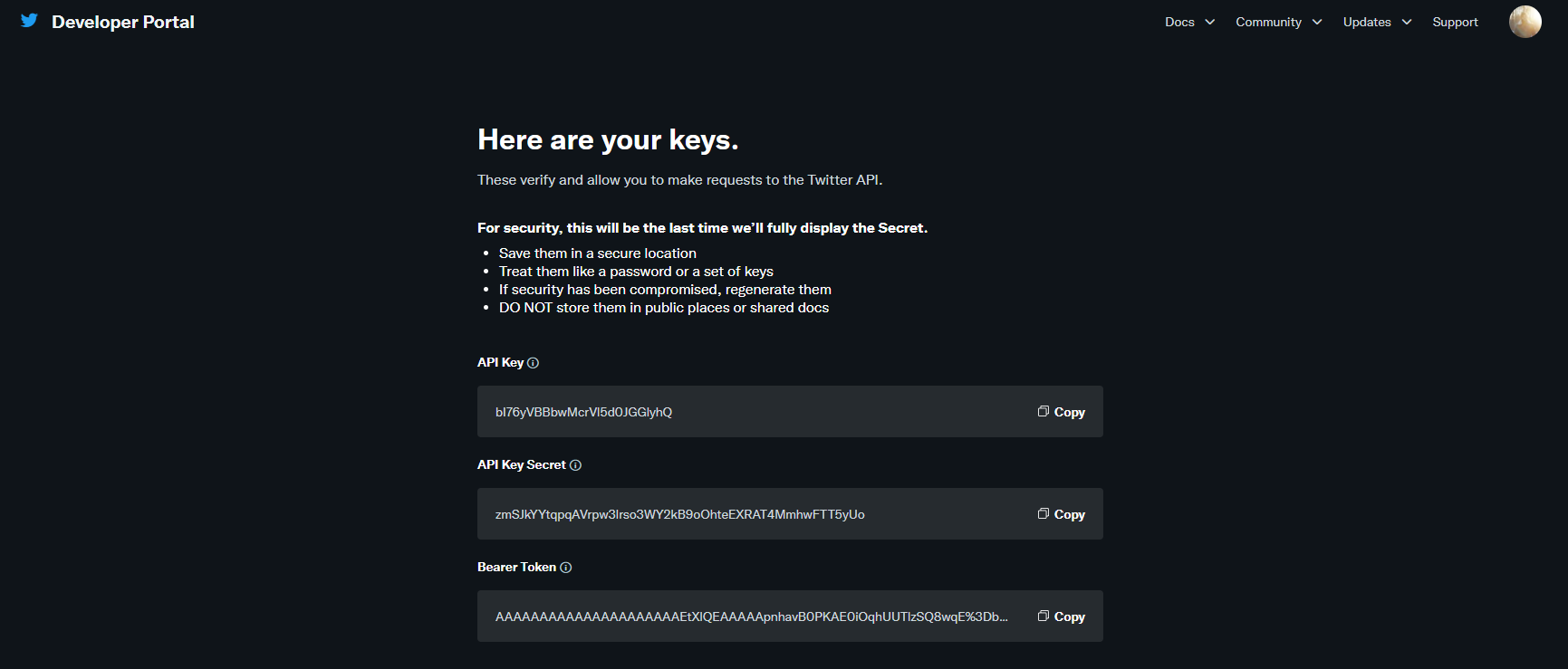
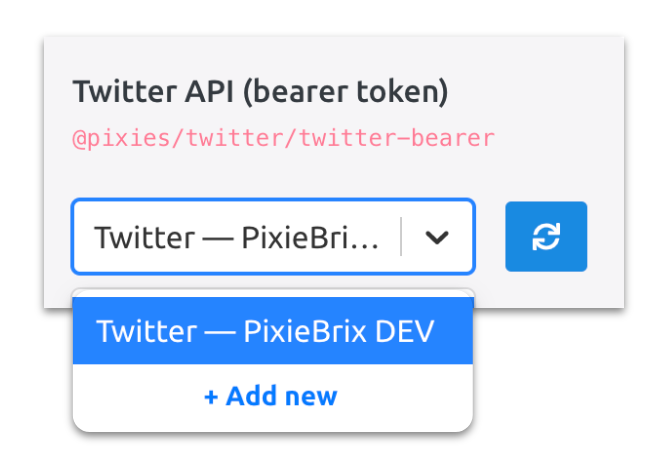
Step 3: Activate the mod and try it out!
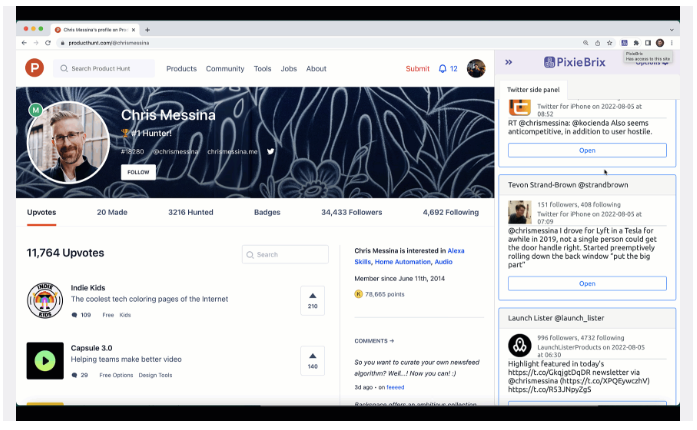
After pasting your bearer token into PixieBrix, just hit Activate, and you’re ready to go. Go to any website, and open up your PixieBrix sidebar, either by clicking on the PixieBrix extension logo or typing your Quick Bar shortcut. Then copy any text from that page, paste it in the search box and hit Submit. You’ll get a bunch of results from Twitter. Hit Open on any of them to go to Twitter.
Now you can search Twitter from anywhere through this handy sidebar!
What else can you do on Twitter with PixieBrix?
The PixieBrix marketplace is full of mods that help you automate simple actions across the internet, in your project management tools, your spreadsheets, and more. All will save you just a bit of time with every repetitive task that’s part of your day-to-day.
Want to see what else you can do with PixieBrix and Twitter? Here are just a few examples of mods that will make your life a whole lot easier.
Hide the What’s Happening sidebar on Twitter
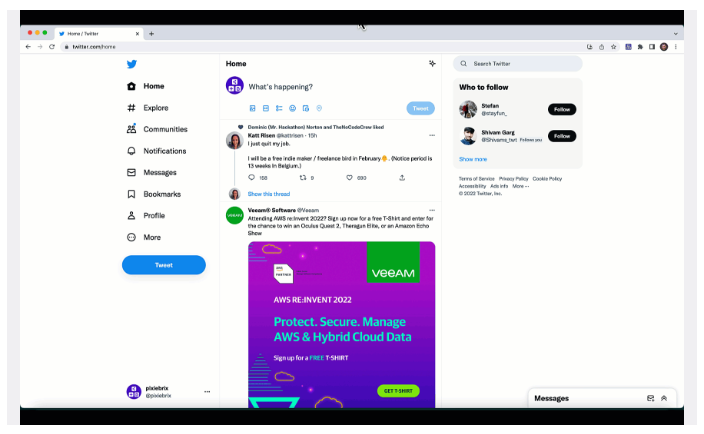
If part of your job is checking in on Twitter trends, you have a deep-seated knowledge of just how distracting the platform can be. All it takes is a single mildly interesting hashtag and you’re down the Twitter rabbit hole for hours. With this mods, you can hide the What’s Happening bar to get some of that focus back.
Search Twitter from a right-click menu
Don’t really want to use a sidebar to search through Twitter? Or maybe you want to be taken right to your Twitter search? This mod will give you a completely different way to save time searching Twitter. All you need to do is select some text, right-click on it, and hit Twitter. You’ll be taken straight to a Twitter search with your chosen keywords.
Ready to start?
Searching Twitter is essential to a lot of jobs, from reporters to recruiters and social media marketers. But jumping back and forth between the social media platform and your other tools can potentially eat up hours of your day. With PixieBrix, you can just get the quick lowdown on a topic from Twitter without ever leaving the site you’re on. It’s the best way to save a ton of time.
Want to see what else you can do with PixieBrix? Come join the PixieBrix Slack Community. It’s a place for people like you — who want more out of their favorite tools and websites — to share ideas, collaborate on custom mods, and help each other out. Hope to see you there!



